See Creating a PDF/A-1b Archive for more information.
PDFs can be exported out of Revu into different file types, depending on your need. The most popular image file types are supported to convert each page of a PDF into a separate image, or PDFs can be exported as text, HTML, or one of the common Microsoft Office files (Word, Excel, or PowerPoint). In the event that a scanned PDF is being exported as a Microsoft Office file, Revu will automatically perform a text recovery procedure in order to convert the PDF into the new format as faithfully as possible. Additionally, you can export only a selected region of a page as an Excel file; because it is being exported into an Office file format, the same text recovery process is used, letting you turn scanned tables in drawings into functioning Excel tables.
See Creating a PDF/A-1b Archive for more information.
When you export a document as an image file, each page is converted into an image file of the selected file type.
To export as an image file:
The Save As dialog box appears.
The files will be automatically numbered for you as they are saved. The suffix used is determined by your Import/Export Preferences, the default suffix being "Page" followed by a three-digit number. So if the file name in the Save As dialog box is MyFile.png and the default suffix is used, the first page will be automatically named MyFile Page 001.png, the second will be MyFile Page 002.png, and so on.
PDFs can be exported as a simple text file (.txt), a Rich Text Format (.rtf), or as Hypertext Markup Language (.htm). Each of these formats is functional, but with some limitations. Simple text files, for example, will only contain unformatted text from the original PDF; RTF files will only contain markups that have been flattened, and even then some properties are not carried over (for example, opacity); and HTML might have trouble translating complex PDFs.
To export as a simple text, RTF, or HTML file:
The Save As dialog box appears.
PDFs can be exported into Microsoft Office files, include Word, Excel, and PowerPoint. Revu's export function supports scanned documents by performing text recovery before converting it, resulting in editable documents.
To export as an Office file:
Go to File > ![]() Export > desired Office format > Full Document.
Export > desired Office format > Full Document.
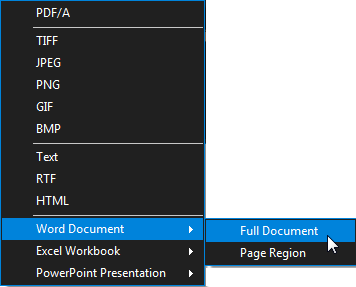
The following Office file types are supported:
The Save As dialog box appears.
Specific page regions can be exported into an Excel spreadsheet. This can be particularly useful when you wish to grab a table from a drawing and turn it into a functional Excel table. Revu's export function supports scanned documents by performing text recovery before converting it, resulting in editable documents.
To export a page region:
Go to File > ![]() Export > desired Office format > Page Region.
Export > desired Office format > Page Region.

The mouse pointer turns into a crosshair.